Biz4x Release 2.13: Custom Landing Page
Biz4x release 2.13 is focused on improving the user experience of our community and introduces the concept of custom landing pages. With this latest release, users can now select their default Biz4x screen that appears when they first log in. Given that Biz4x is built on a modular system, the dashboard with its snapshot of all the features that one can access can be overwhelming, or even confusing for users that may only use Biz4x for one purpose, such as with tellers who may only work within the Business Management module or compliance officers who only use the Compliance module. With custom landing pages, users can quickly and easily access the screens and features they most frequently use from the moment they log into the platform. Here are the ways to do so.
Account Details
Edit your default landing page by navigating to Settings > Account Management > Users > Edit or click on the icon to the top right of your page and click on Account details > Edit. Either option will take you to the user account details screen where you can choose your own default landing page.
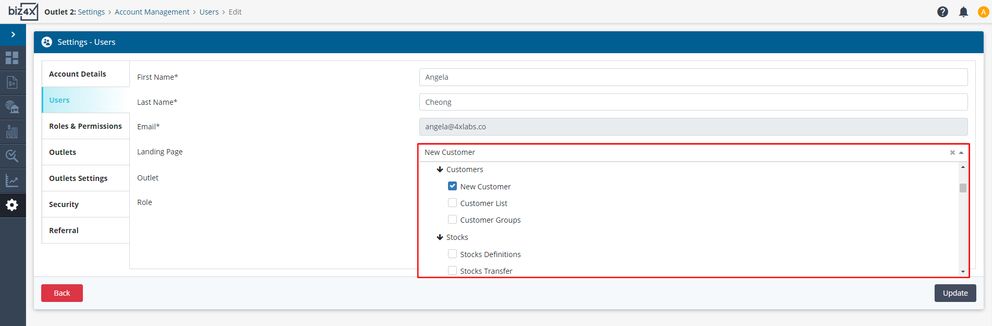
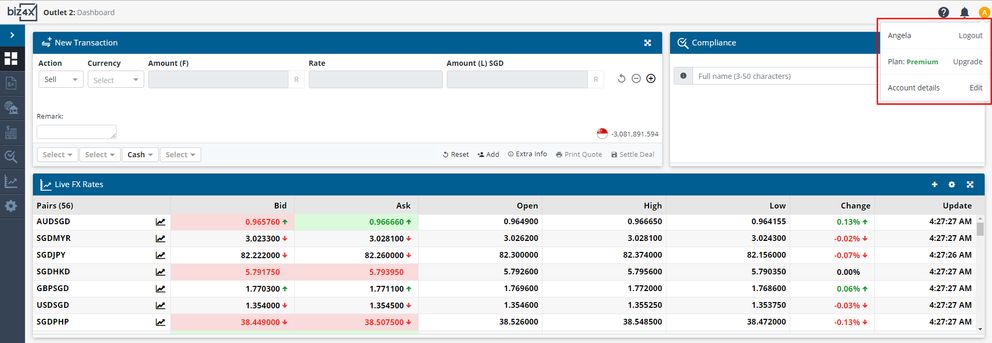
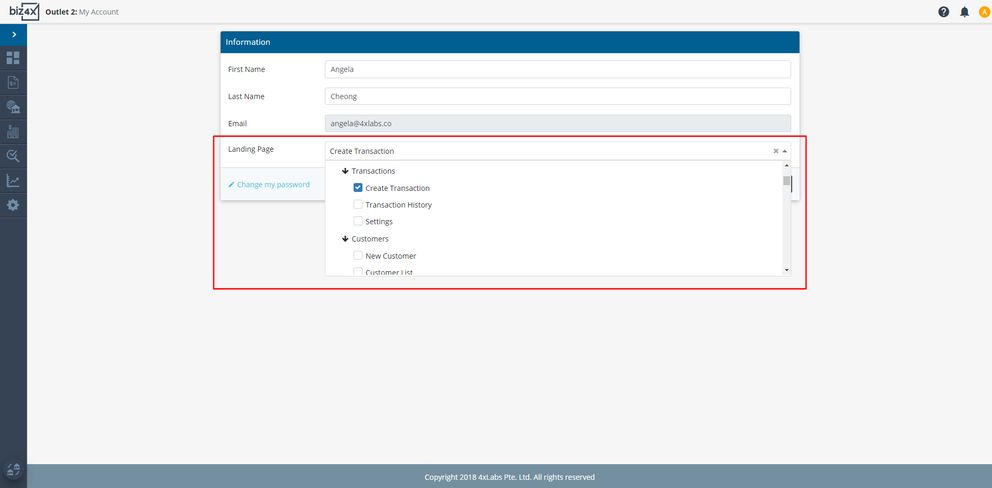
Once you have selected your preferred landing page and saved that configuration, you will be directed to that screen by default when you next log in. In the event that you do not have the required permissions to access that screen, you will encounter a message asking you to upgrade your plan. You can either choose another screen from the Landing Page list, or speak to your account owner who can assist you in upgrading your permissions for more access.
If no options from the dropdown list are selected for the landing page, the main Biz4x dashboard will automatically be selected as your default landing page.
Role & Permissions
You can edit or assign a custom landing page to the four built-in roles that are created in Biz4x. A suggested set-up might be to direct the Owner to the main dashboard with an overview of all features, while the Manager is directed to Market Data or Your Rates, the Compliance Officer is directed to Customer Screening and the Teller is directed to the Create Transaction screen.
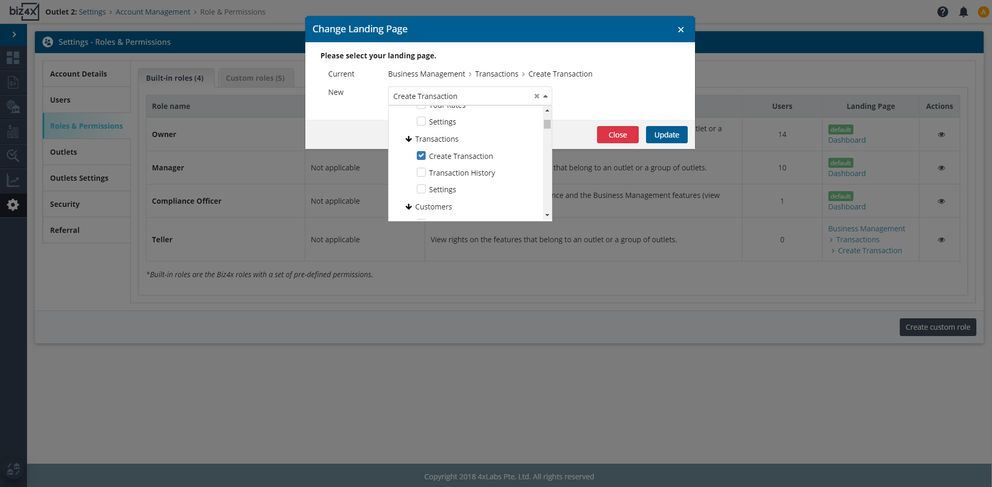
The custom landing page that you have selected for a built-in role will apply to all custom groups that have been created using that built-in role as a base (parent role). You can go to the Custom roles tab to edit the default landing page for these groups individually.
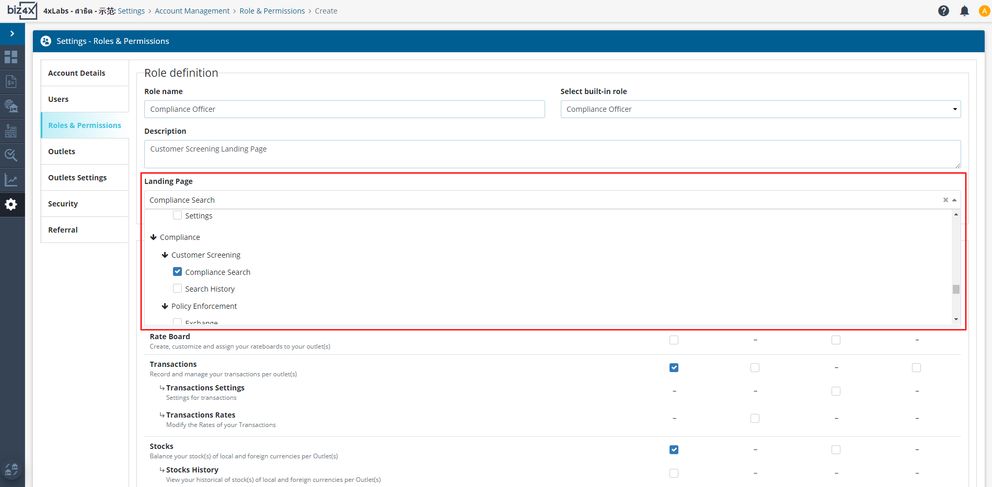
To override a custom landing page that has been pre-set for your role, you can go to your individual account details as described earlier, and select the relevant page that you wish to have as your default landing page.
We hope the above improvement will make it much more convenient and easy for you to navigate Biz4x. If you have any suggestions, comments or queries about this new option or any other Biz4x feature, kindly contact us at support@biz4x.com and we will be in touch shortly!




