Biz4x Release 2.4: Introducing a More Efficient Way to Set Your Rates
Another release, and another new feature roll-out on Biz4x!
This week we're debuting Rate Validation which will vastly improve the ease and convenience of setting your Buy and Sell Rates. Rate Validation introduces a new concept for the automation of rate setting so you do not have to manually input rates in the future. We have revamped the Your Rates section of the dashboard as a consequence, adding new ON, OFF activation buttons and the option to set a default rate. Clicking on the green ON button activates all your rates on the channels you have opted in to (Get4x, partner directories, rateboard), while clicking the OFF button deactivates all your rates, and switches your rates on Get4x over to that of an indicative rate. You can opt to selectively turn on and off the BUY and SELL rates by use of the indicator beside the currencies too.
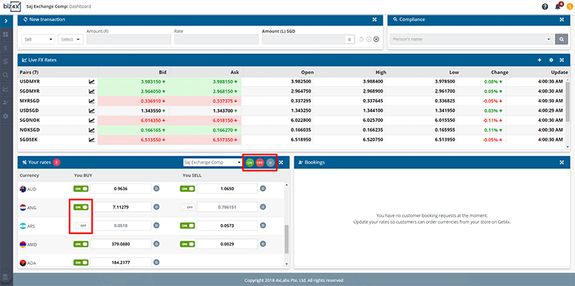
Your Currencies
Similarly, the currency set-up screen has been revamped in line with these new changes. In the previous screenshot, you can see that the BUY rate for AOA is enabled, but the SELL rate is not. Money service businesses can now disable certain rates so they do not appear on the rateboards or different display channels. When the BUY rate is highlighted in green, it means that it is enabled, while a grey SELL rate as seen in the example below means that it is disabled.
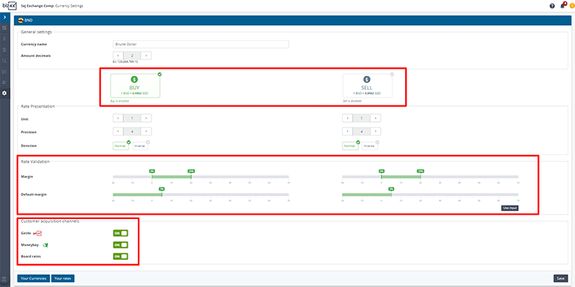
Rate Validation
A new rate validation section is now available in your currency set-up. Rate Validation allows you to indicate a default profit margin for your rates. You can also specify the parameters of the margin (min, max) within which the default profit margin must fall to be accepted. The default BUY and SELL margin that you set will be the basis for auto-rate updates that are triggered on click. This means that a user does not have to update and type in the rates manually.

While the slider scale allows you with a visual way to update your rates, you can also opt to directly input your rates by switching to an alternative view as seen below.

Default Rate
Once you have set up your rate margins, you will not only be able to activate and deactivate all your rates with the circular ON and OFF buttons, at the top right of the screen, you can also choose to reset all your rates to the default margin you have earlier specified by clicking on the circular grey D button. You can switch between different outlets to manage the rates too. To the top left of the screen, you will see a little notification that states the number of indicative rates that are active - these would be the rates that you have turned off.
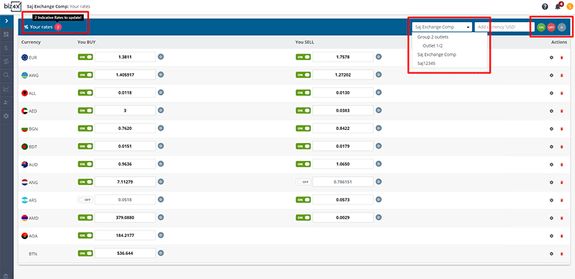
Customer Bookings
Ask and you shall receive... in view of the many requests we have received from the community regarding this issue, we have now added new details about each customer booking from Get4x! Once you have accepted a booking, you will be able to receive additional contact information about each customer such as their email and mobile number. This will allow you to contact them in event of a no-show or an unforeseen circumstance.

Biz4x Marketplace
We have made it easier to create a Request for Quote with a new shortcut from the dashboard. Simply click on the circular + button on the bottom right of the screen and that will launch the Request for Quote screen.
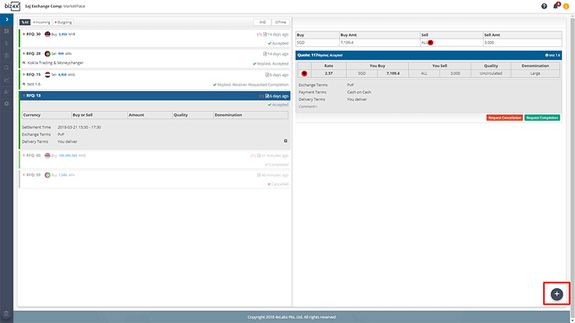
There have been some other minor improvements across the Marketplace as well, and there will be more to come in our next release.
We're really pleased with the new features that we have added to Biz4x this release, and we are sure you are too. Have a question, comment or feedback about any of the above? Drop us a note at support@biz4x.com or contact your account manager. We look forward to bringing you more new innovations in the months to come!




