Biz4x Release 2.15: Multi-Stock Management
Our latest release is a major upgrade involving the revamp of the stock feature. With Biz4x 2.15, businesses can now define different types of stock and transfer their stock of currencies between the company, outlets and users through an open and flexible system. This is useful for businesses that not only have multiple retail branches, but operate with a money changer business model where currency stocks are tallied per teller, at the end of the business day. Biz4x 2.15 also includes an upgrade of the Biz4x mobile app. Here are some new concepts and features to take note of with stock management.
Stock
Stock Definition
We have introduced the concept of stock definition where businesses can define the groups or categories of stock for a single currency. Examples of such groups could be a category for small or large denominations, specific banknotes and payment methods eg. SGD50, RM100. Every stock definition has to be linked to a currency and a payment method. This allows the system to understand where to debit or credit transactions. Stocks will need to be activated for each outlet and user. You can think of stock definition as an open and flexible system for creating different categories for a single currency.
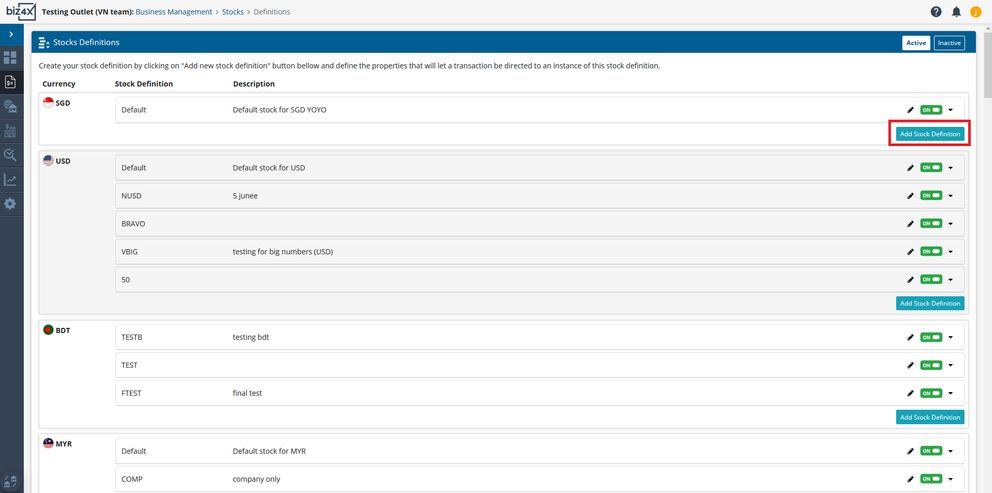
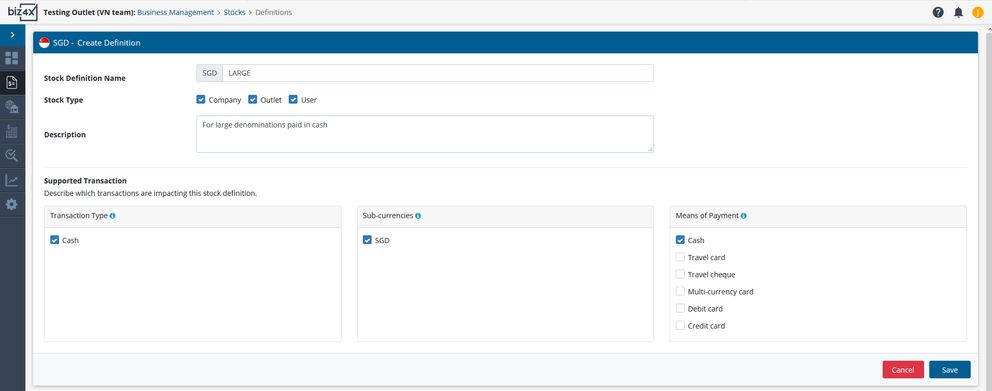

Only users with the Owner permission level can create stock definitions.
Company Stock
Stock can be assigned to a company, an outlet or a user. This can be indicated when a stock definition is first created. The company stock interface allows for the activation of stock for the company, outlets and users and provides an overview of all active stock in the company account. This includes details for each foreign currency such as:
-
Balance (stock amount)
-
Market Rate
-
Outlet Sell Rate
-
Stock Cost Rate
-
Market Fair Value (Balance x Market Rate)
-
Outlet Value (Balance x Outlet Sell Rate)
-
Cost Amount (Balance x Stock Cost Rate)
-
Market Profit & Loss (Market Fair Value - Cost Amount)
-
Outlet Profit & Loss (Outlet Value - Cost Amount)
The Stock Cost Rate and Balance amount will be rounded off based on your decimal settings in Your Currency. Cost Amount is calculated based on exact balance and stock cost rates and is not rounded off.
To display currencies for a company, a specific outlet or user, you will first have to adjust the filters at the top of the screen accordingly.
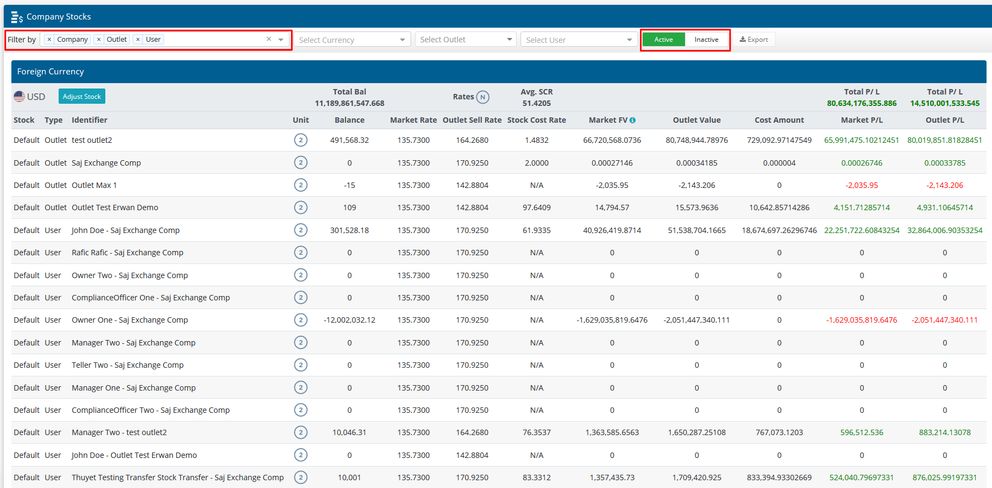
Outlet Stock
Outlet stock is organised in a similar manner to company stock. You can activate stock for users on this interface and review all active currencies for users in that particular outlet. Both Company and Outlet stock can be adjusted with options like credit, debit, adjustment type (purchase or sale), amount and stock cost rate. Remarks can also be added to each stock adjustment.

Stock Transfer
Currencies can be transferred between outlets and users. All recipients will need to approve of incoming stock transfers. If you have initiated a transfer that has not been accepted, you can cancel the pending transfer.
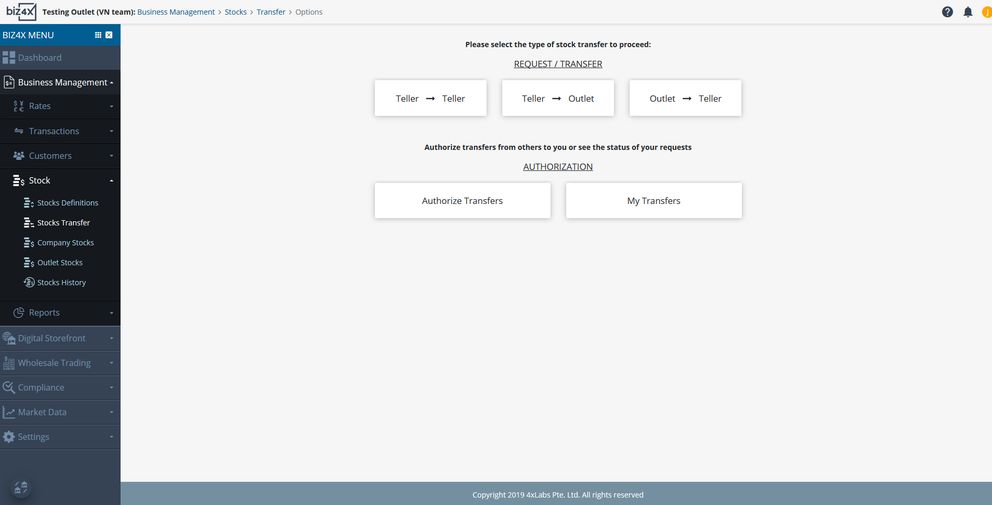
Stock History
The Stock History interface allows you to review all stock adjustments that have been made whether or not it was done through a manual edit on the Outlet Stock or Company Stock screen, or by crediting or debiting from a stock of currencies through a recorded transaction.
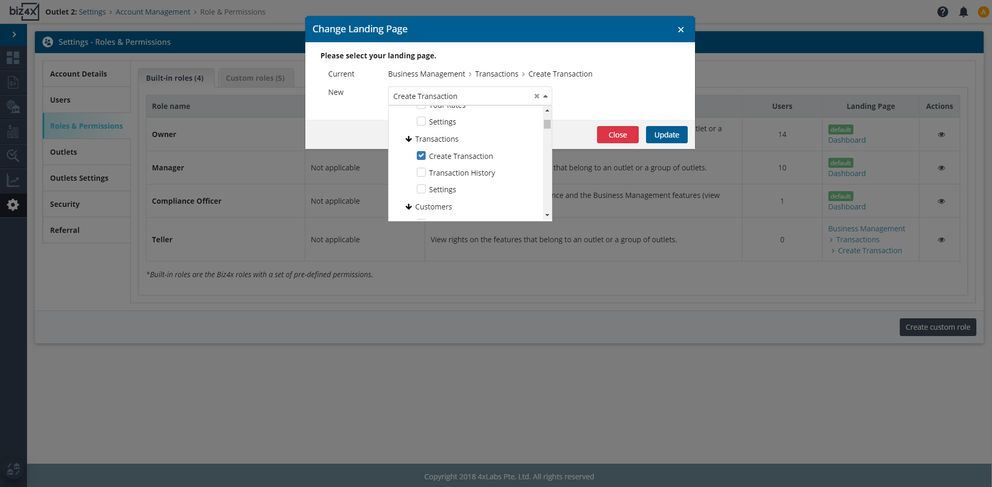
Stock Activation and Transfer for Users
With the launch of the new stock screen, all existing stock has been migrated to the outlet stock. For example all USD will be migrated to a USD Default stock in the associated outlet account. If you want to set up stocks for each user or have a separate stock at a company account level, you will need to configure this separately.
Activating stock for users
You will need to activate the stock feature for users and transfer an amount of stock to users to manage stock at the user level.
Go to Business Management > Stock > Company Stock. Filter by all in "Type". Go to "Inactive" screen.
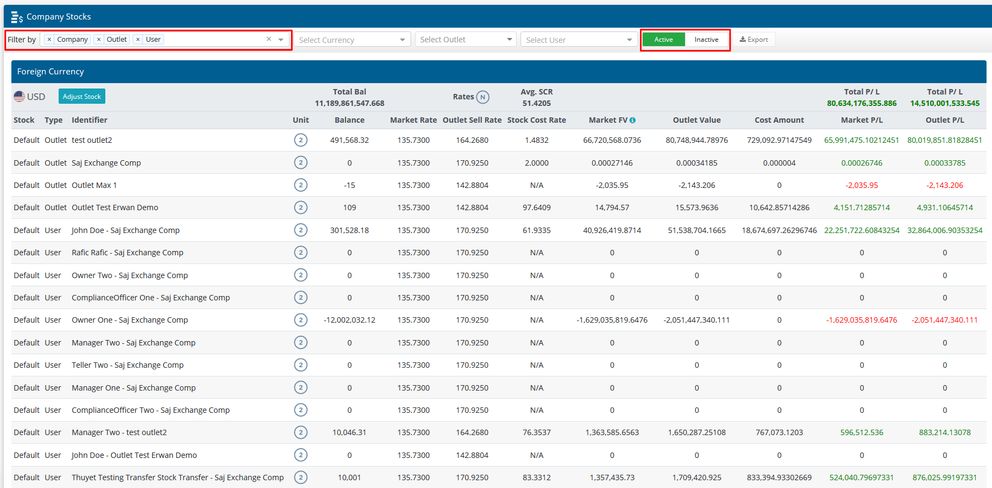
Click "Activate" on the corresponding outlet and users to activate their access to stock definitions.
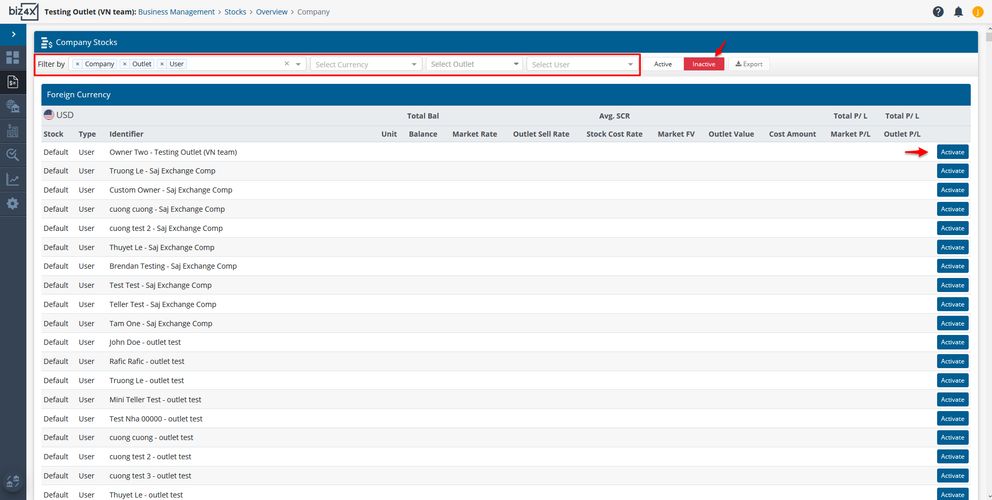
Add stocks to newly activated stocks while on the Active tab with the Adjust stock button.
Transferring stock to users
Go to Business Management > Stocks > Stocks Transfer.
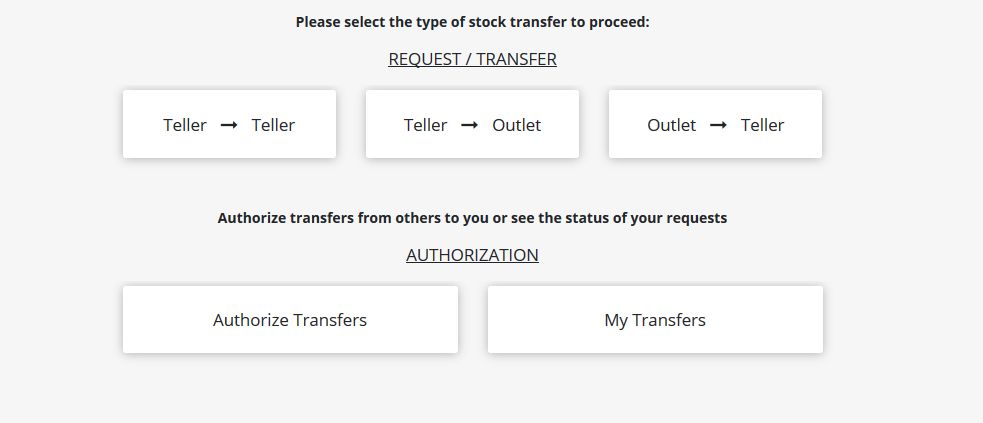
Click "Outlet -> Teller". Select a recipient within the same outlet.
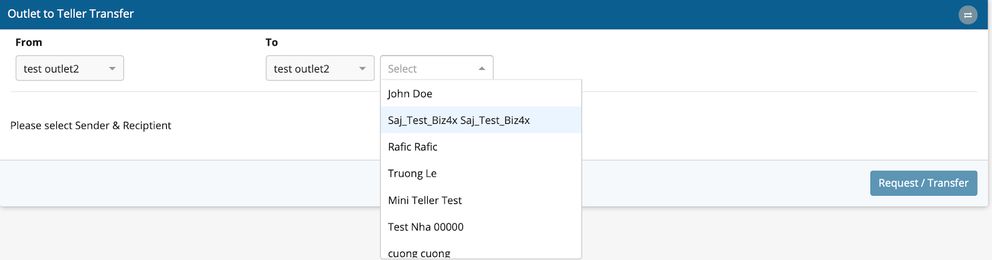
Expand the currency section by clicking on the arrow symbol under Amount to Transfer. Input the amount to transfer in a selected stock definition and click "Request/Transfer".
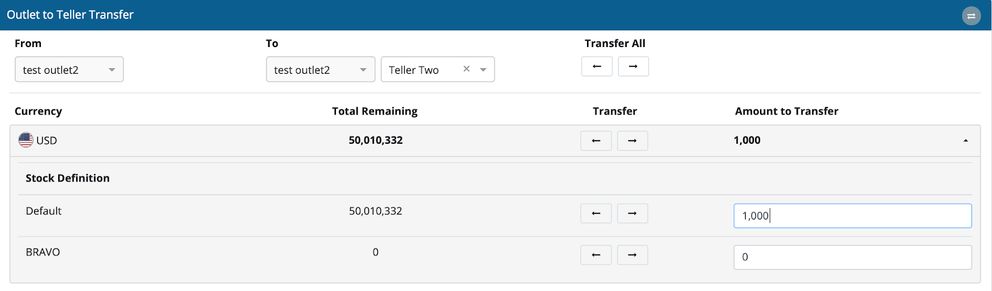
The recipient will need to go to Business Management > Stocks > Stocks Transfer > Authorize Transfers. Expand the transaction by clicking on the arrow symbol under Actions.

Click "Approve" then "OK".
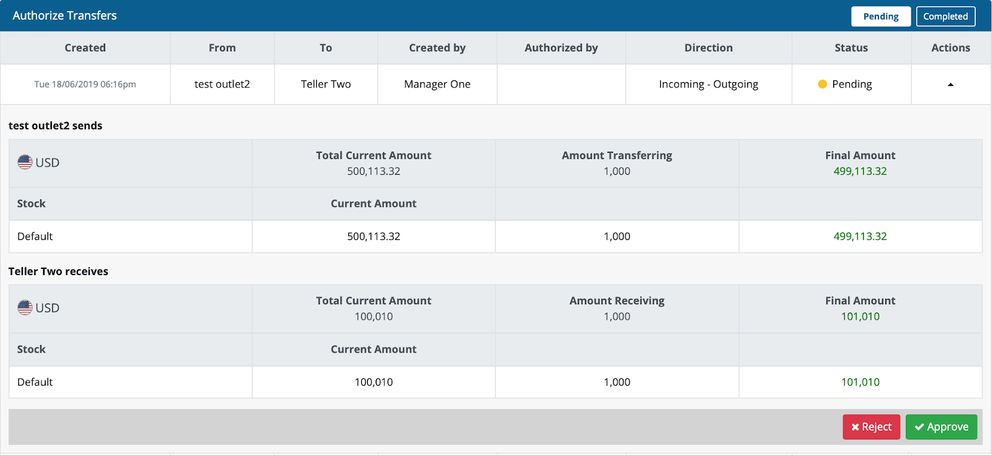
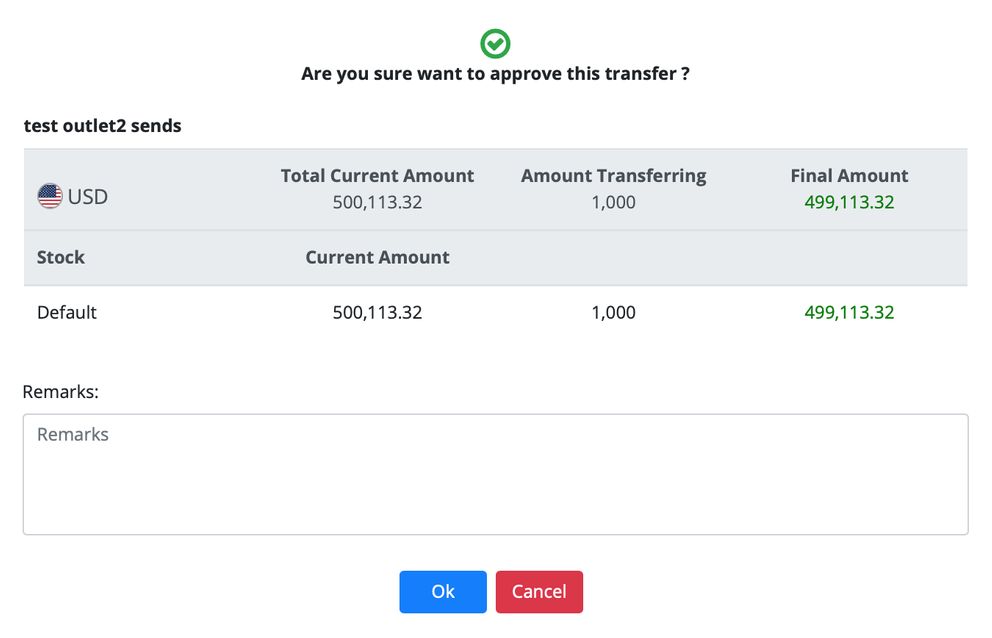
Stock Activation and Adjustment for Company
Activating stock for the company
Go to Business Management > Stock > Company Stocks. Once the stock definitions have been created, you will need to activate them for the company account. Click on the Inactive tab, filter by Company and choose the stock definitions you wish to activate.
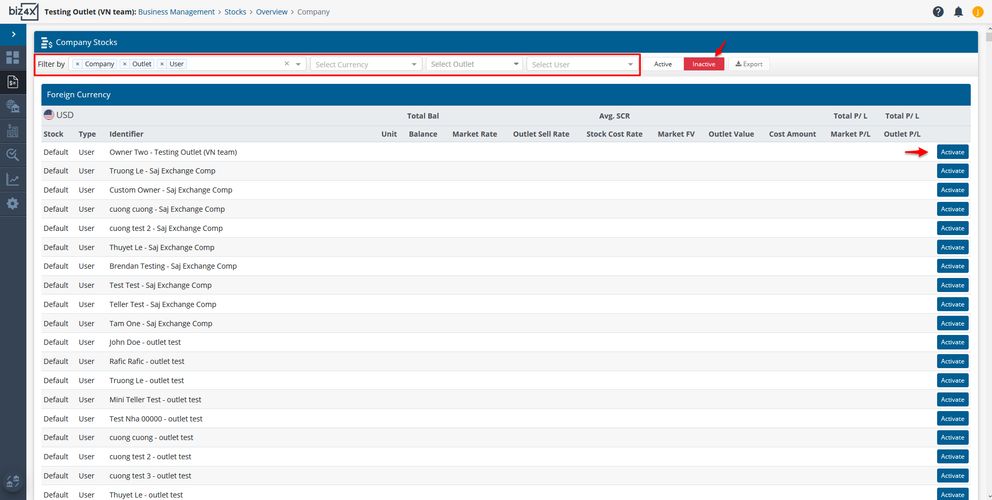
Adding stock for the company
Go to Business Management > Stock > Company Stocks. If the stock has been activated for the company, you will see a list of stock definitions for foreign and local currency on the green Active tab. To add stock, filter by Company and click on the Adjust Stock button.
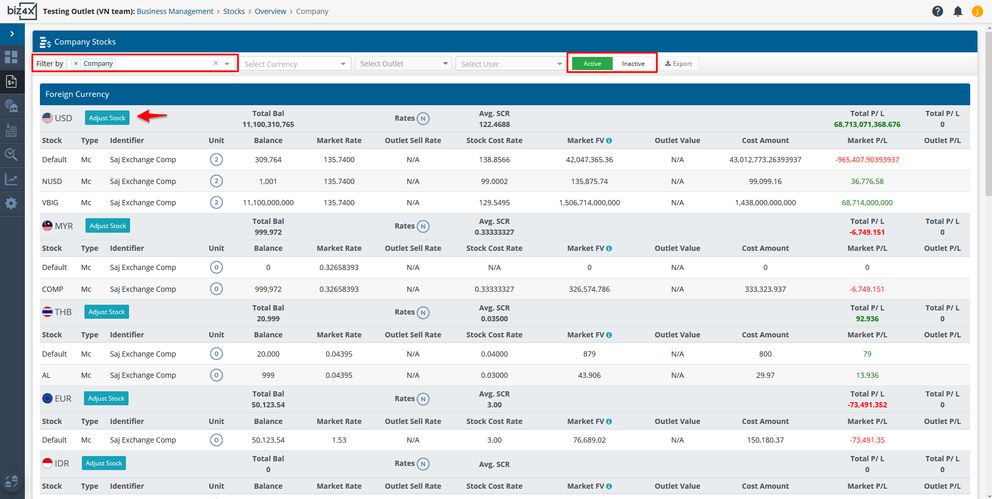
Create Transactions
When creating new transactions, you will see two new fields on the screen. Stock (F) refers to the amount of stock in foreign currency and allows you to select which stock from an outlet or user that you wish to debit from or credit to. Stock (L) refers to local currency and you can again select which predefined stock account for local currency will be impacted by the transaction. You will only see a list of outlet and user accounts to choose from if they have been previously created.
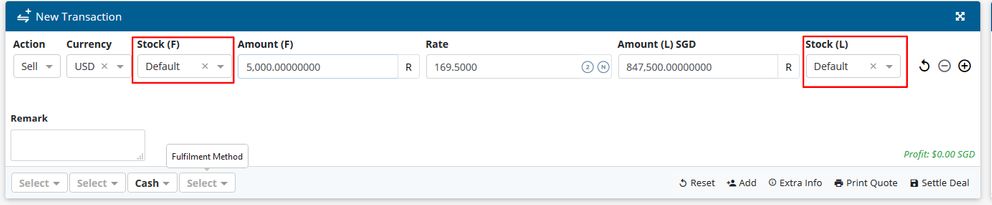
If you are unable to find the company, outlet or user stock, check if the stock definition has been created and if it has been activated in Stock > Company Stocks or Stock > Outlet Stocks.
Reports
The stock report has been updated accordingly with this new release.
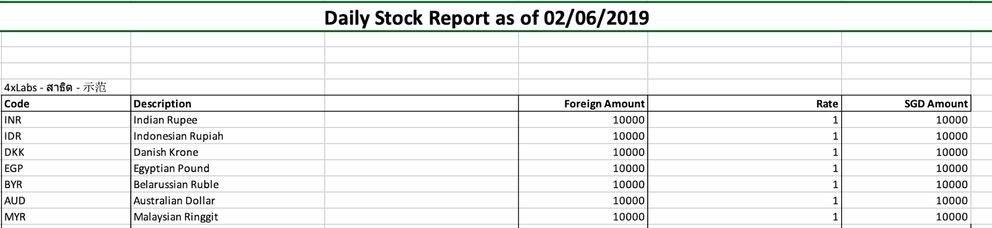
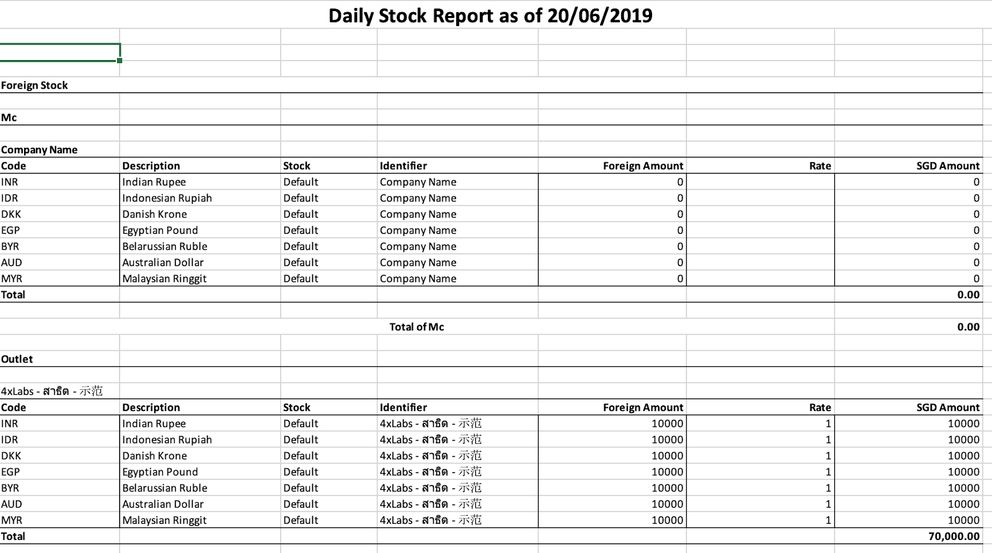
The Risk Based Assessment report and the Profit/Loss report will remain as is.
We have a detailed guide on how the upgraded stock feature works, so do download it for your reference. The user guide covers various scenarios from initial set-up, to transitioning from pre-existing set-ups and is organised according to the different levels of permission a user may have.
At the moment, company stocks can be adjusted and credited or debited when recording a transaction. However, stock transfers for company accounts are not available at the moment.
We understand that this is a major change and will take some getting used to, hence we look forward to your feedback on future improvements to the stock functionality at support@biz4x.com!
For a detailed demo on multi-stock management, check out the video below.




