Biz4x Release 2.18: Stock Transfer for Outlets, a Centralized Customer Database and Negative Stock
Biz4x release 2.18 features three main updates: (i) the centralization of the customer database, (ii) outlet-to-outlet (O2O) stock transfer, and options for dealing with situations where you need (iii) negative stock.
Business Management
Centralized Customer Database
In the past, customer records were always tied to a single outlet. The latest version of Biz4x has restructured this hierarchy so customer records are linked to the company account instead. This change means that customer records can be viewed on a company level (rather than an outlet level) and can be accessed by users from different outlets. Through the centralization of the customer database, the KYC process is greatly facilitated, as businesses gain a holistic view of a single customer's experience across multiple branches and can better track potential red flags such as frequent large transactions.
Stock Transfer for Outlets
Since the multi-stock feature was rolled out in Biz4x release 2.15, we've handled an increasing number of requests from customers wanting to be informed once stock transfer between outlets was ready. We made the decision to roll-out the multi-stock feature months earlier without stock transfer between outlets so customers could benefit earlier from the open and flexible stock definition design.
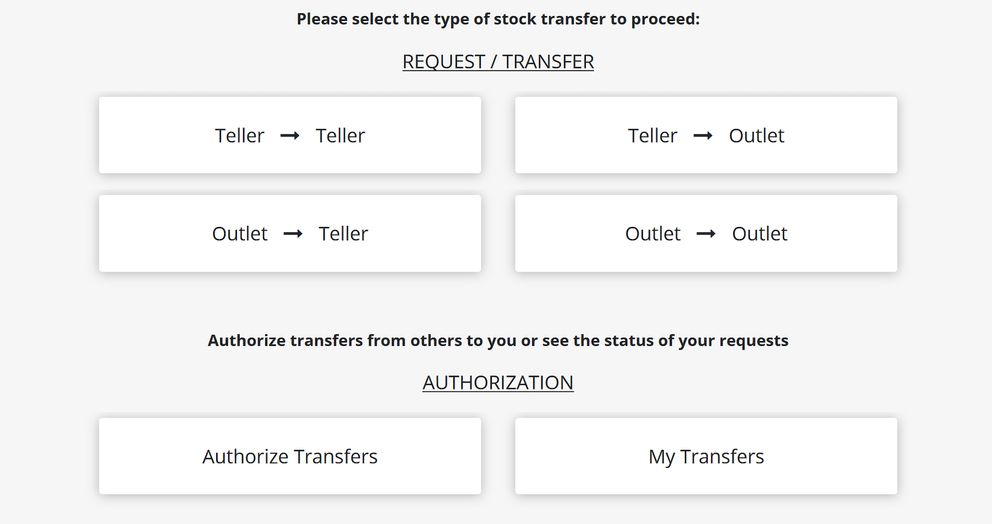
With stock transfers for outlets enabled, companies are able to transfer existing stock between outlets in the same company account.
The currency filter on the top right of the outlet to outlet transfer screen will show a list of currencies that have been activated for that particular outlet.
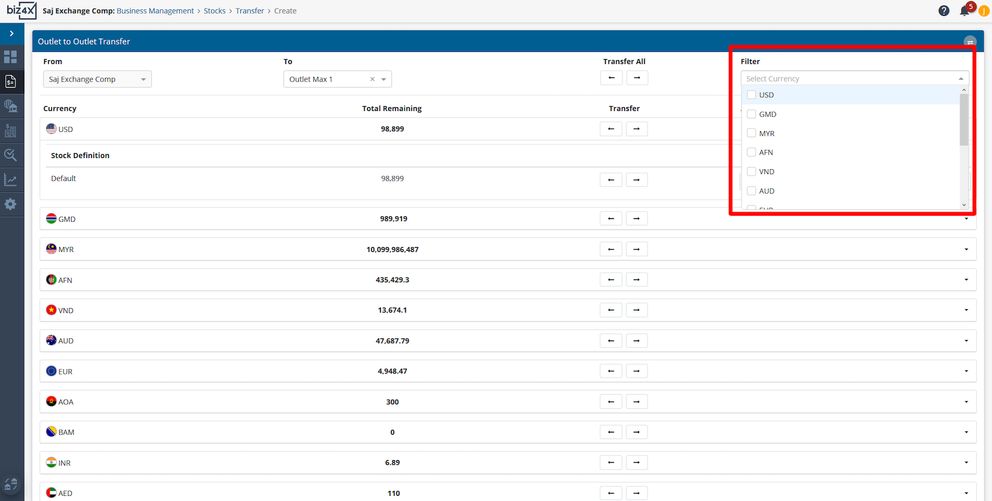
Assuming you wanted to transfer USD from one outlet to another outlet, you could select that currency from the filter.
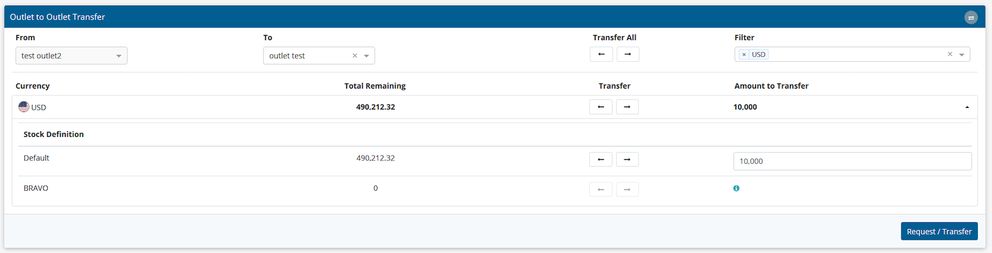
In the above example, the BRAVO stock that is based on USD has not been enabled for the outlet, hence it will have to be activated on Outlet Stocks before transfers can be made.
Similar to transfers between users and outlets, you can either choose to transfer all stock in either direction if there is existing stock or you can manually input the amount you wish to transfer.
Once you have requested for a transfer, you can review the list of pending transfers that the sending outlet has made on the My Transfer screen. Clicking on the arrow under Actions will expand the screen with more details of each individual transaction where you can also choose to cancel a transfer.
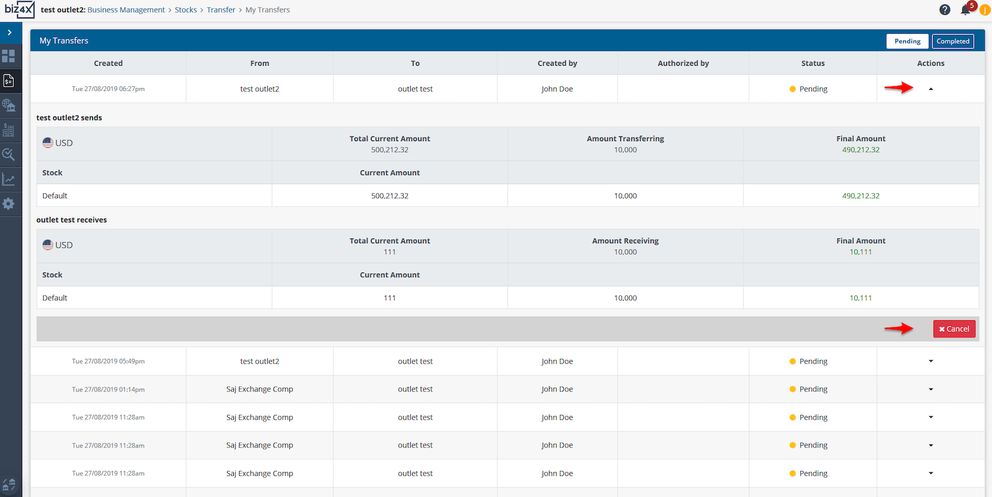
You can switch between outlets through the icon on the bottom left of the screen. By clicking on Business Management > Stocks Transfer > Authorize Transfers, transfers can be approved or rejected by the outlet receiving transfers.
In the event that users only have access to outlet A and outlet B (for example) but have stock management permissions, they can only select outlet A or B as the source of stocks in the From field. However, they will still be able to transfer to other outlets C and D (for example) even if they do not have access to them.
Negative Stock
In the past we have allowed for transactions to be recorded, even if there was no physical stock, to cater to scenarios where a money services business may be working with electronic funds for example. However, when transactions involving negative stock are deleted, it may cause some issues in the system. To prevent this from occurring, we have allowed for users with owner permissions to allow or disallow negative stock. This will be applied to all users in all outlets.
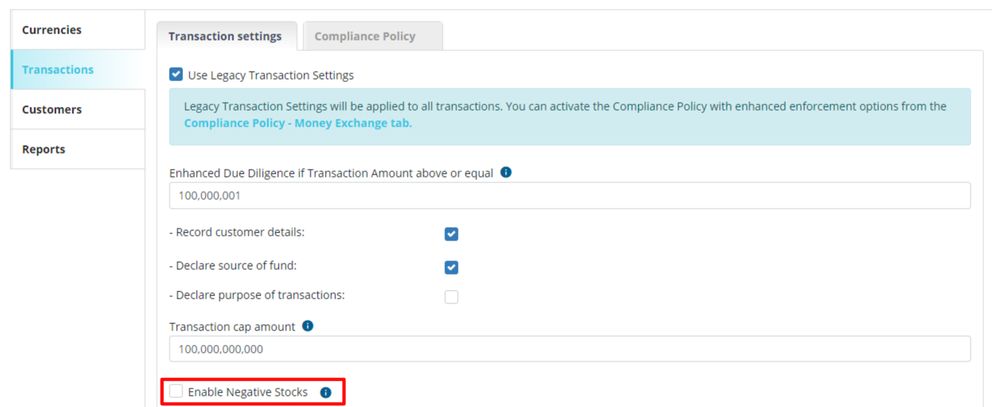
If negative stock is disallowed, users will not be able to record transactions where it will lead to a negative stock scenario. In this instance, users will receive a notification that this transaction will not be allowed.
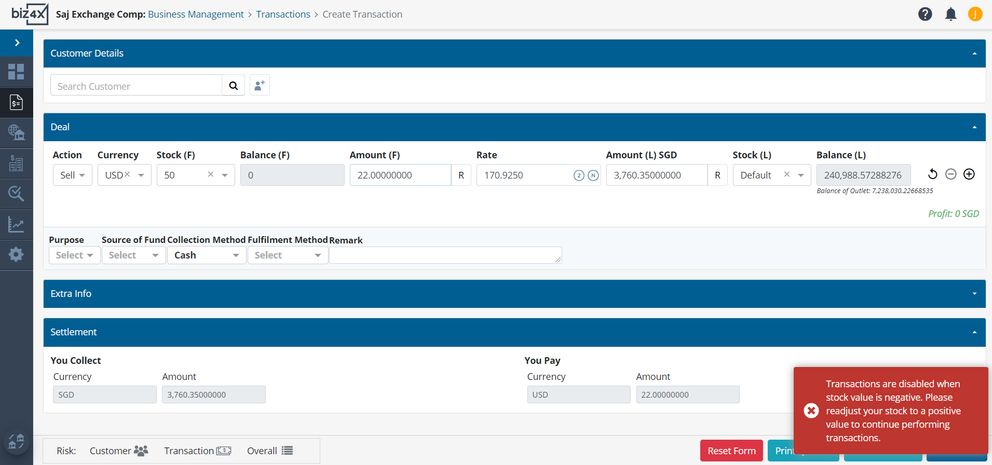
If negative stock was previously in use and it is disabled, negative stock will need to be adjusted to be positive before transactions can be recorded. Do note that allowing negative stock will not affect the activation of the legacy transaction setting or compliance policy.
We hope that these latest updates will greatly facilitate stock management on Biz4x.
In the near future, we will also allow company to outlet or Company to user stock transfers. If you have any feedback on the above feature please reach out to us at support@biz4x.com. We'd love to hear from you!




