How do I use the Biz4x dashboard?
The Biz4x dashboard allows you to easily access the following core modules through a single console:
- With New Transaction under Business Management, you can record all your transactions.
- Compliance allows you to run Know Your Customer checks to see if they are on any anti-money laundering, politically exposed persons or sanctions list.
- Live FX Rates allow you to monitor real-time market data
- Your Rates provide a reference point as well as a way to advertise your rates on a global directory for money services businesses known as Get4x
- Finally, you can track incoming bookings through the Bookings section.
While you can easily access key features via this dashboard, you can also access a dedicated screen for each component of the dashboard by clicking the icon with four-way arrows. On the top right corner of the screen you will see some icons. The question mark icon allows you to access support and help documents, while the bell icon will show you any notifications for the system.
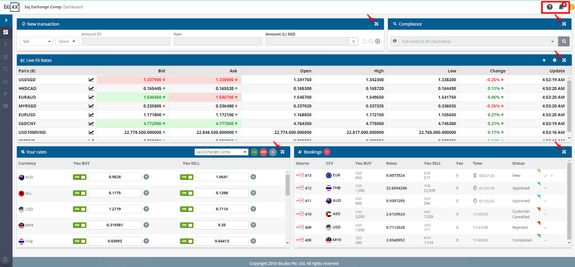
The dashboard above shows you what the Biz4x console will look like when the system is fully configured, however in actuality, the Your Rates and Bookings section will initially be blank when you first log in. You will have to configure Your Currencies and Your Rates as part of your initial set-up.
