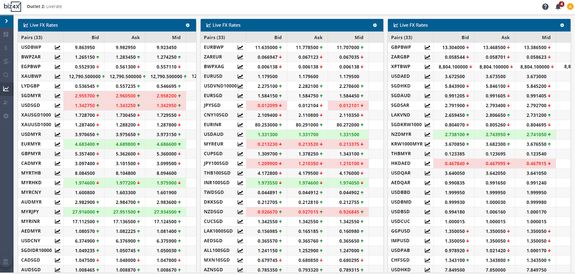How do I add and manage currency pairs?
To add currency pairs to your Market Data table, go to Settings under the Market Data module. You can add new currency pairs to the list at the top right corner of the screen. Clicking and dragging the icon to the left of the currency pair will allow you to reorder these pairs to your convenience. You can also specify a reference Buy and Sell rate for these currency pairs by clicking on the pencil edit icon to the right of the currency pair.
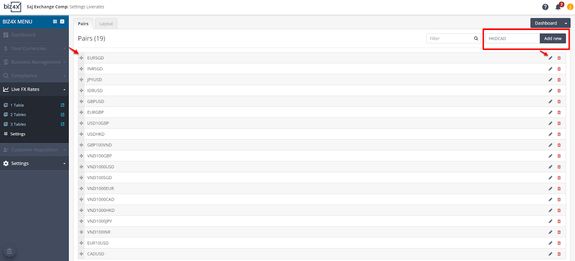
From the screen below, you will be able to enable the reference Buy and Sell rate as well as customise the margins for these figures.
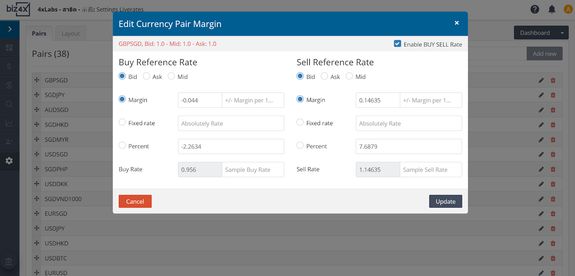
Clicking on the dropdown menu under Dashboard to the top right of the Market Data settings screen will allow you to switch from one table to multiple table formats and edit the currency pairs for these.
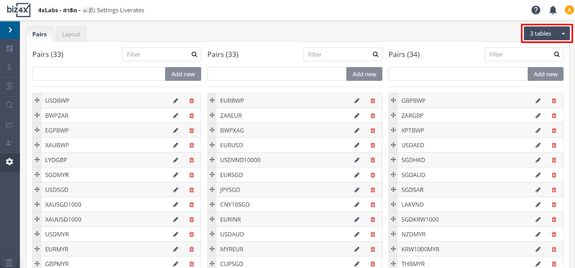
Switch from the Pairs tab on the Market Data > Settings screen to the Layout tab and you will be able to customise the display of your currency pairs, when you click on the gear icon to the top right of the screen. Choose which columns you want to display under Columns.
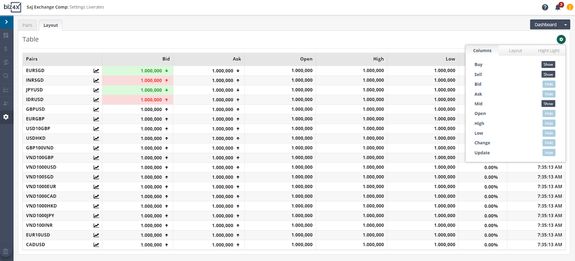
Select the Layout tab and you will be able to change the colour of the background and row height.
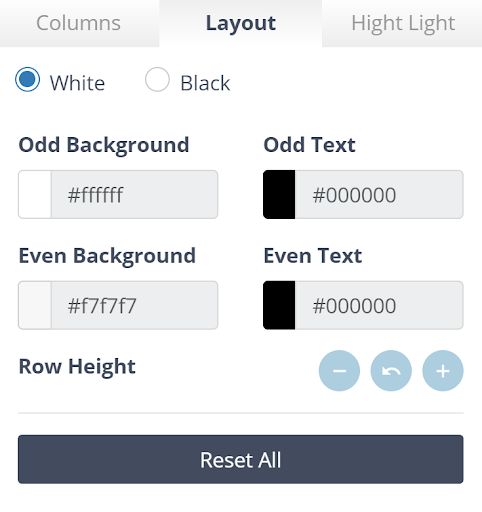
Select the Highlight tab to access options for changing the colour of the highlighted rates, as well as font style and font size.
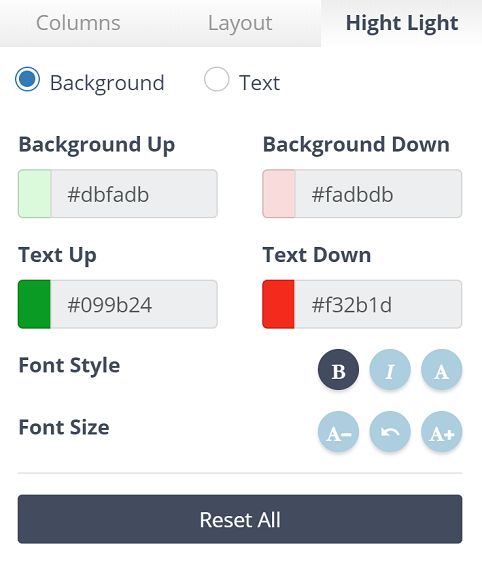
Once you are done with customising your display, you can choose to view the currency pairs in a one table or a three-table format on a dedicated screen.