Biz4x Release 2.19: Transfer Currency Stock Between Your Company Account and Branch Outlets Seamlessly
In Biz4x release 2.19, we are continuing to build out multi-stock capabilities by adding stock transfer between the company account and the branch outlets. We've enhanced the updating of rates for transactions and also optimised the UX on the Get4x app on iOS.
Business Management
Transfer of Stock Between the Company and Branch Outlets
The multi-stock feature introduced three different types of accounts where currency stock can be managed or stored: (i) the company account, (ii) the outlet account and (iii) the teller account. In Biz4x release 2.15, we introduced stock transfer between tellers and outlets, and added stock transfer between outlets in Biz4x release 2.18. In Biz4x release 2.19, we're finally completing the full set of functionality for multi-stock transfer by adding stock transfer between the company account and outlets (C2O and O2C). As with the previous transfers between outlets and tellers, the stock transfer can be done by navigating to the Business Management > Stock > Stock Transfer interface.
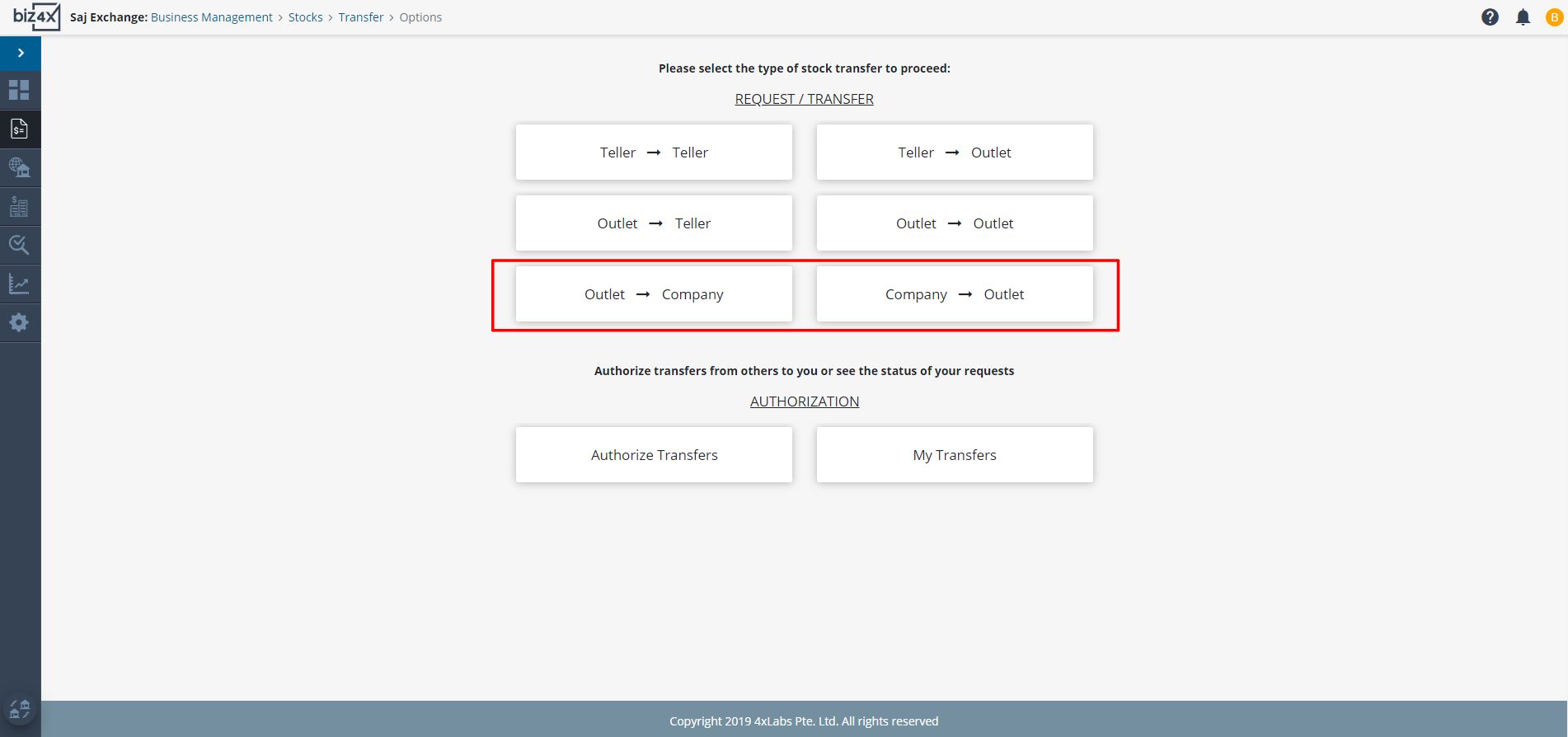
Users will be able to indicate the currency and amount they are transferring in both a C2O or O2C transfer.
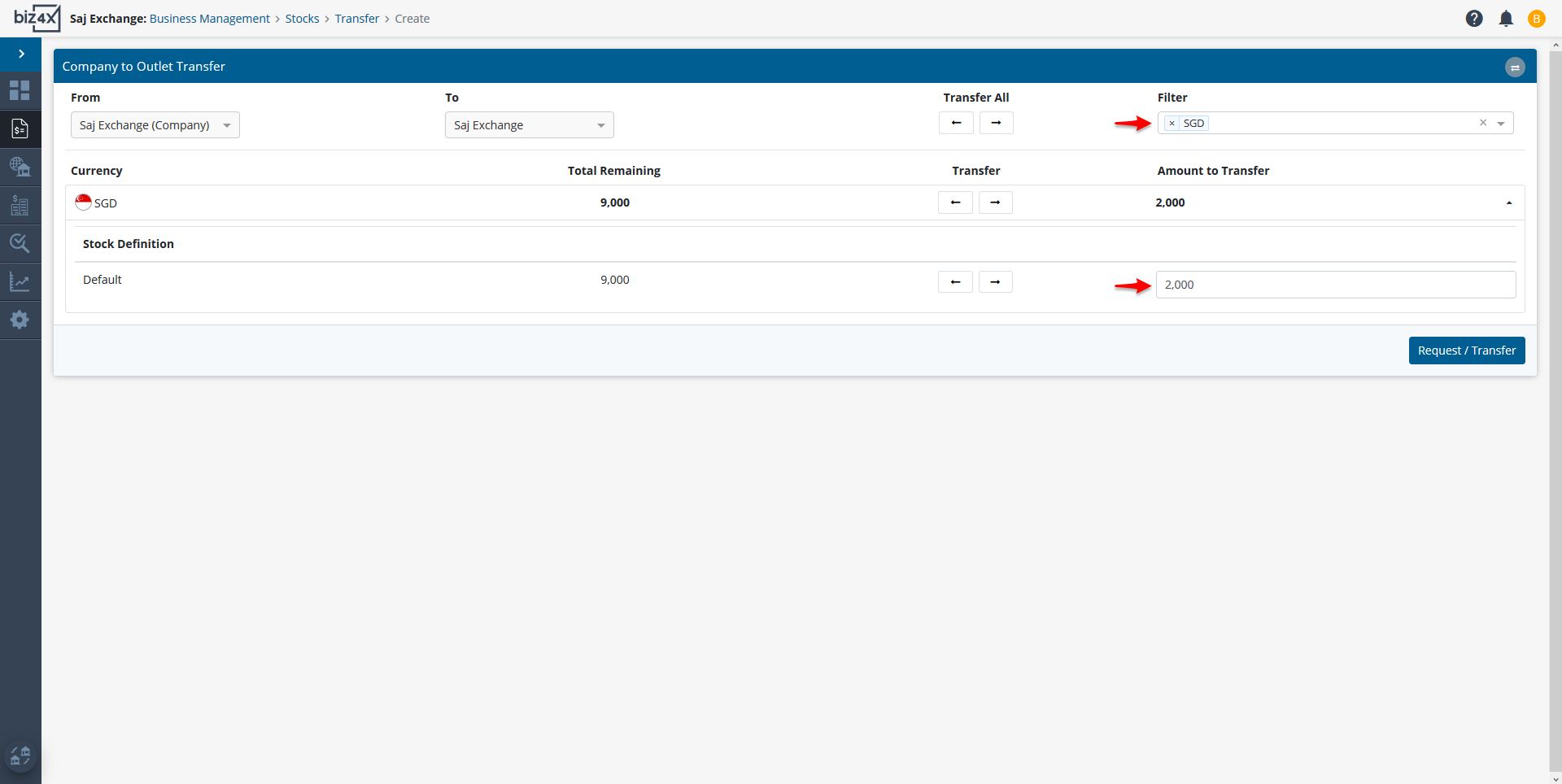
The user who requested for this transfer can go to Business Management > Stocks > Transfer > My Transfers to cancel the request if they wish to do so.
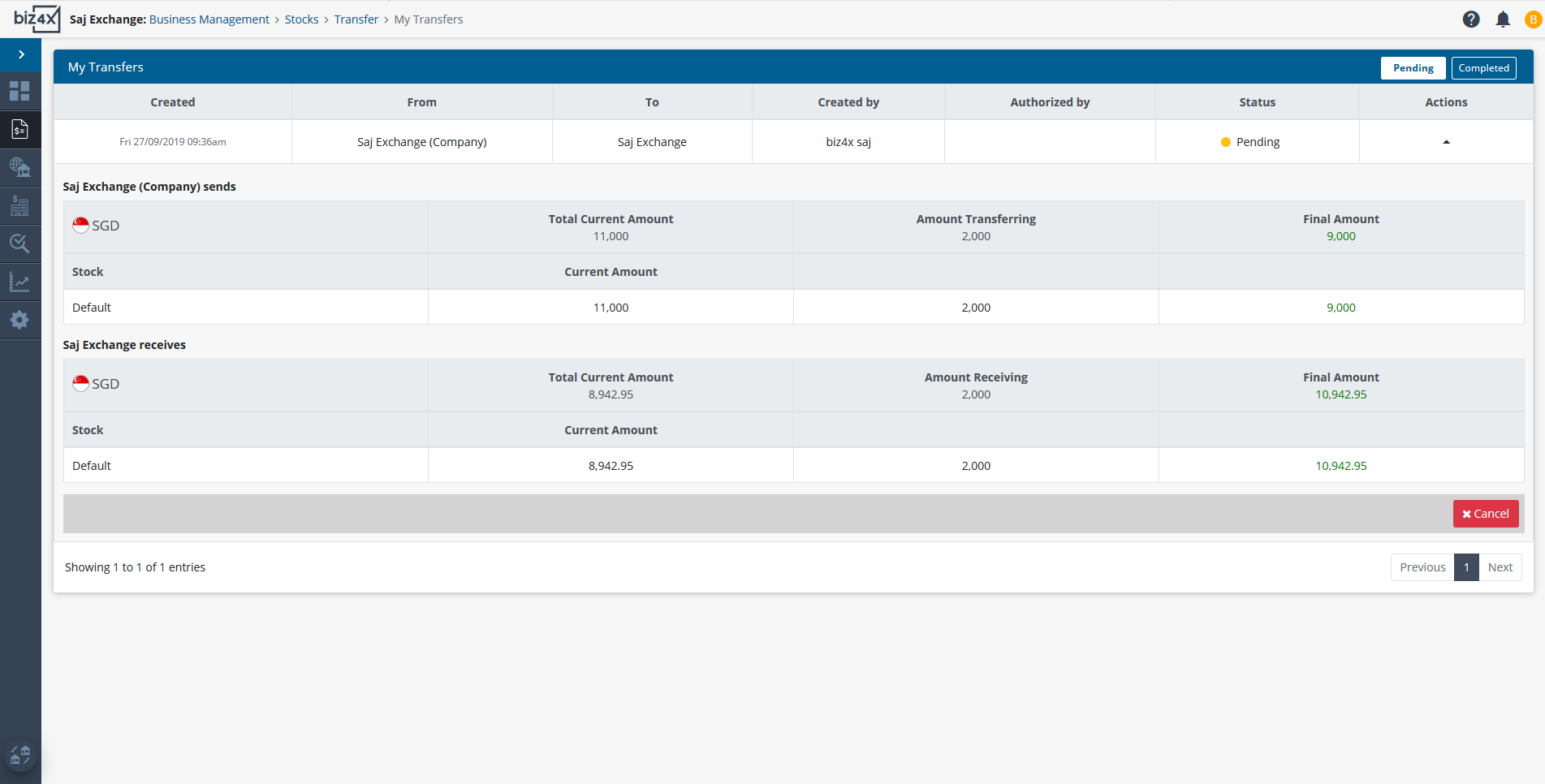
The recipient of this transfer can go to Business Management > Stocks > Transfer > Authorize Transfers to see a breakdown of stock status before and after the transfer before approving the transfer.
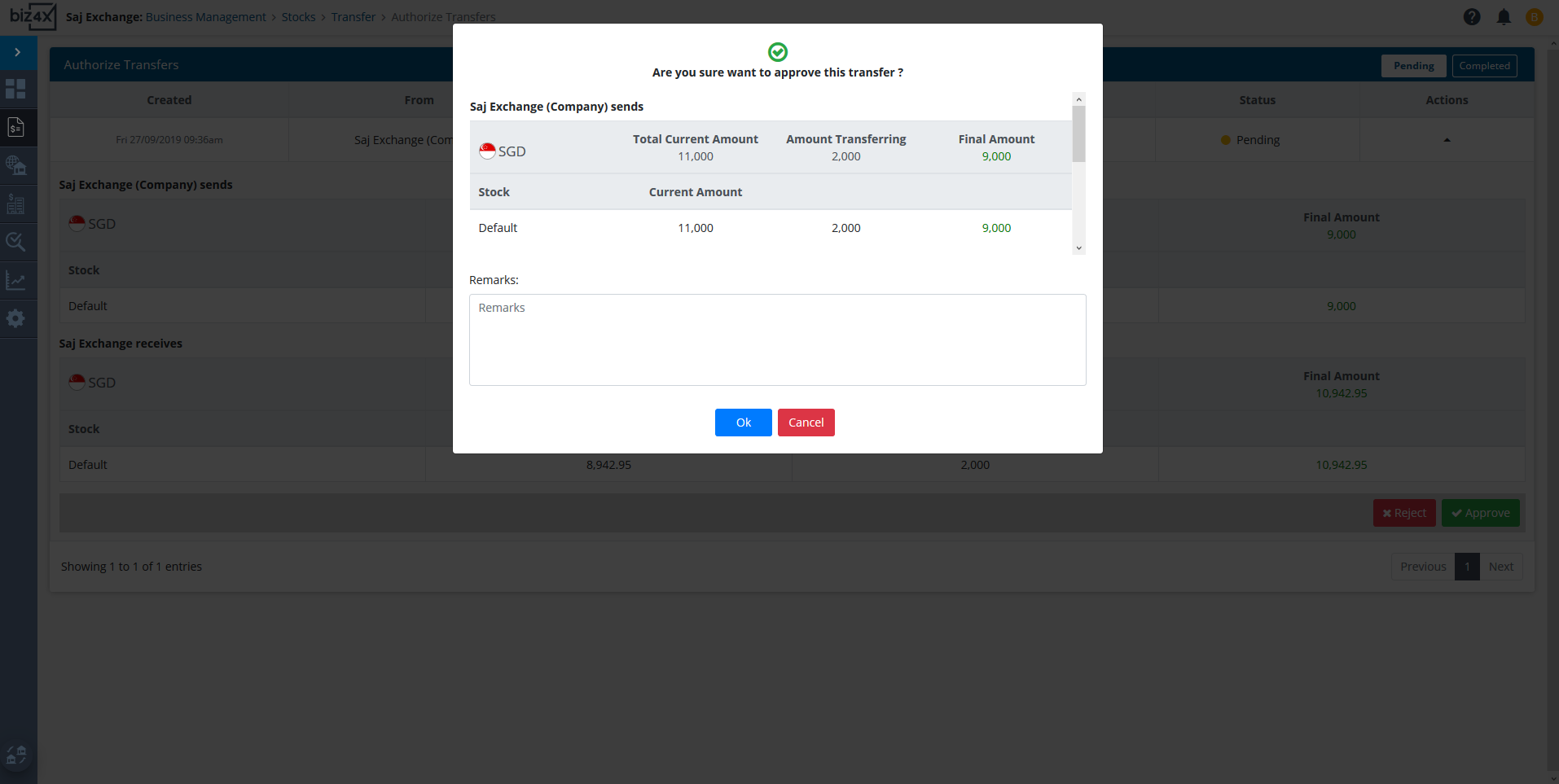
As with the outlet to outlet and teller to outlet transfers, all recipients must approve of transfers and all senders can request to cancel transfers before they are approved. Once the transfer has been approved, you will be able to reference this transfer from Business Management > Stock > Stocks History as well as through Business Management > Reports > Stock Transfer Report.
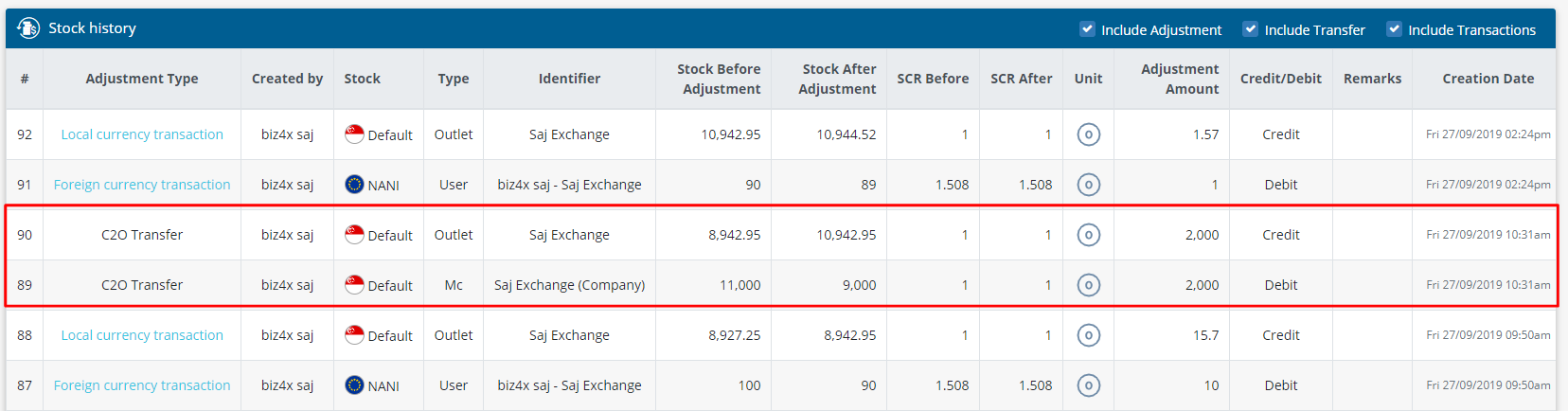

Your Rates
We have enhanced the rate updates on New Transactions on the dashboard so they instantly reflect any changes to Your Buy and Sell rates when the rates are edited. If a transaction is in the process of being recorded and a change is made to the Buy and Sell Rates of a currency, the system will prompt the user to indicate if they want to refresh the rates for use when recording a new transaction.

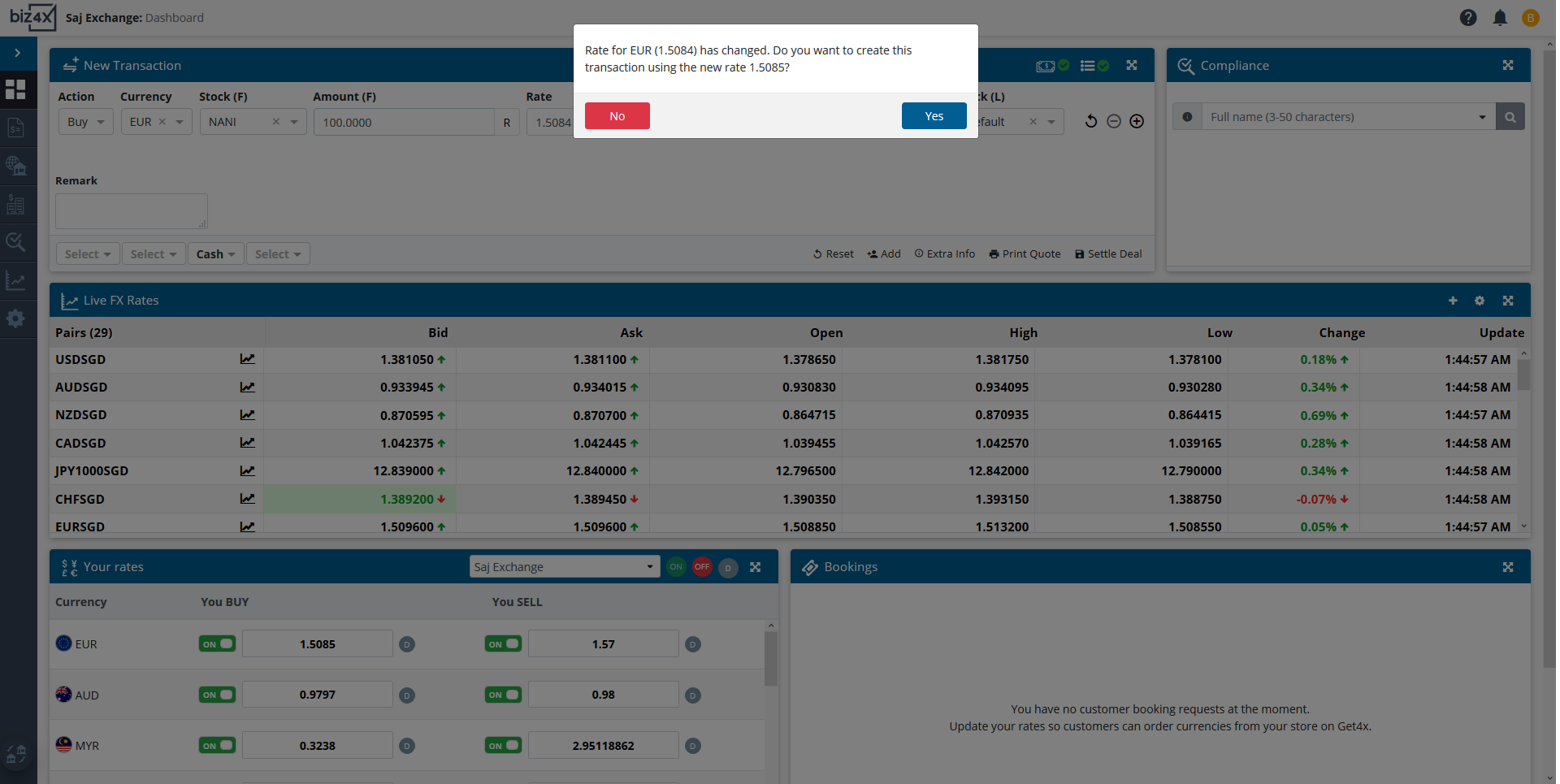
Once the user indicates that the new rates should be applied to the transaction, it will then be used to calculate the exchange, stock balance and finally, the profit and loss. We hope this enhancement will allow you to record transactions more quickly and effectively.
Finally, Biz4x release 2.19 includes a minor UX improvement when using the Get4x web version on mobile for iOS devices. As always, we look forward to your feedback on our improvements at support@biz4x.com and will continue to drive greater efficiency in our next Biz4x update.




