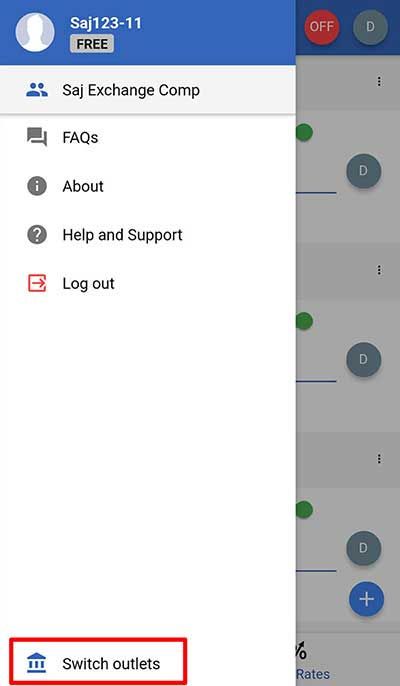How do I manage my rates on Get4x with the Biz4x mobile app?
Navigate to the Your Rates screen.
The ON and OFF buttons on the top right of the screen allow you to activate and deactivate all your rates across all selected channels at one go. The grey D button means that all your rates will be reset to the default margin that has been specified for all your rates.
You can turn on or off each Buy or Sell rate for every currency individually through the indicators above each rate.
Rates can be updated manually, by tapping the rate directly and entering a new rate. As you can see in the example below, rates can also be disabled. In this instance the Sell rate for AOA has been disabled.
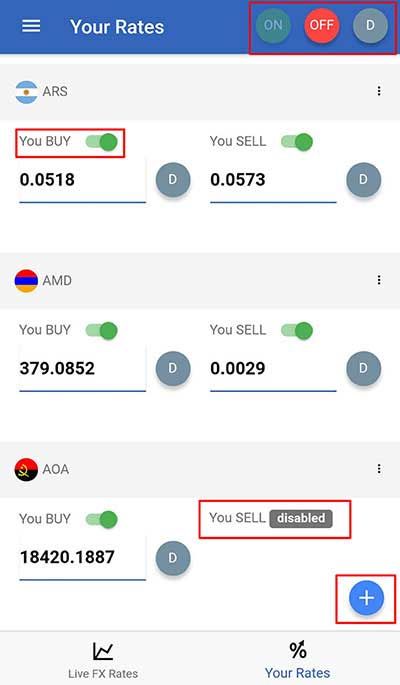
Add a new currency to the list by tapping on the circular blue + button on the bottom right of the screen. A list of currencies you can add will appear. Type in the currency code on the search field, or scroll down the list and tap on your selected currency.
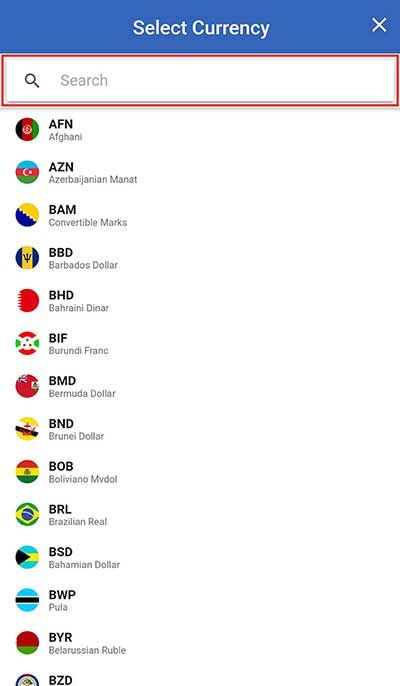
You will see a currency settings screen for that currency where you can select a default profit margin, direction (normal or inverse), unit and precision in terms of decimal places for the currency. Disabled rates, where the indicator is grey, will not appear on the main Your Rates screen or rateboard. A green indicator for Active means that the rates are live on the channels you have selected. You can configure your Buy and Sell rates by switching between the different tabs.

Selecting the channel tab allows you to choose between the different customer acquisition channels where you wish for your rate to be displayed. Click on the blue Create button at the bottom of the screen once you are satisfied with your set-up and the rates as well as channels where they are displayed will be updated accordingly.
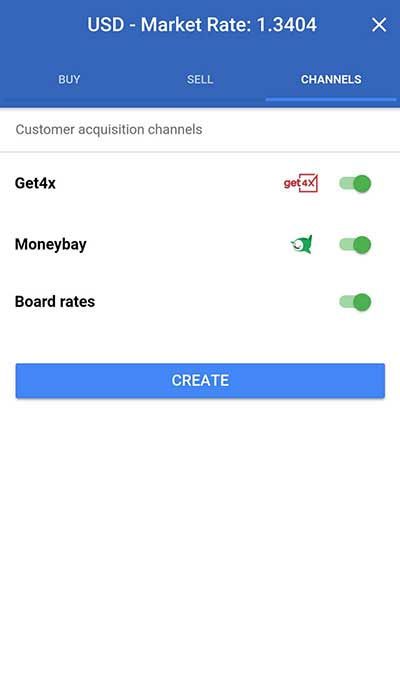
Once a rate has been created, you can also edit the rate or access currency settings by clicking on the dotted line that is aligned with each currency to the right of the screen. This will open up a menu at the bottom of the screen, where you can choose to Edit Currency or delete the currency.
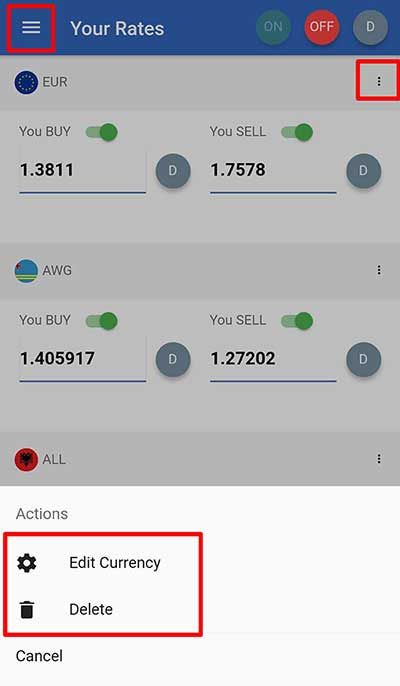
Tap on the three parallel lines on the top left of the screen and another menu will be launched where you can switch between different outlets. If you have more than one outlet set up on Biz4x and Get4x, you can create a different set of rates for each outlet.