How do I respond to an RFQ and send a Quote?
You can view all incoming RFQs in the left column of your dashboard. If you would like to respond to an RFQ, click on that RFQ, and you will be able to enter a rate for buying or selling the requested currency.
If partial quotations are allowed, as indicated by a green open lock icon, you can enter the amount that you are quoting for. You may also edit a requested rate if the green open lock icon is present. A red lock icon means that the requested rate or amount of currency is fixed and cannot be edited.
You can choose for your quote to be valid for 10 seconds, 1 minute, 2 minutes, 5 minutes, 10 minutes, 15 minutes or until the end of the RFQ. You can opt whether to disclose your contact details when sending the quote.
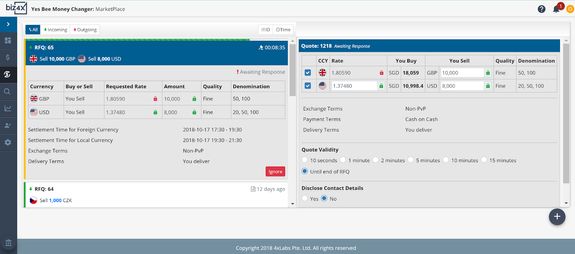
If the quote is accepted within the validity period, the identity of the parties are revealed if they had opted to remain anonymous, and the involved parties can proceed with the trade.
A quote confirmation can be requested, even if the validity period has passed. In this instance, you can then choose to Accept or Reject a confirmation.
