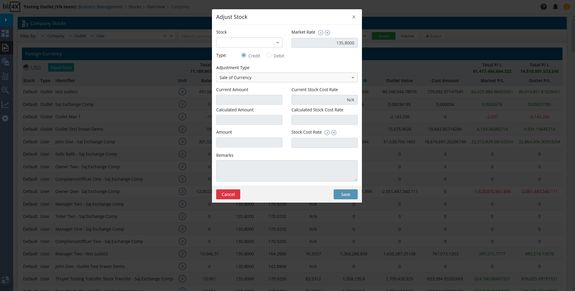How do I adjust stock for a local or foreign currency?
Navigate to Business Management > Stock > Company Stocks or Business Management > Stock > Outlet Stocks screen interface. Use the filters to specify the outlet or user stock you would like to work on. A list of all the currencies associated with that account will be displayed. You will have an overview of:
-
Balance (currency stock)
-
Market Rate
-
Outlet Sell Rate
-
Stock Cost Rate
-
Market Fair Value (Balance x Market Rate)
-
Outlet Value (Balance x Outlet Sell Rate)
-
Cost Amount (Balance x Stock Cost Rate)
-
Market Profit & Loss (Market Fair Value - Cost Amount)
-
Outlet Profit & Loss (Outlet Value - Cost Amount)
The Stock Cost Rate and Balance amount will be rounded off based on your decimal settings in Your Currency. Cost Amount is calculated based on exact balance and stock cost rates and is not rounded off.
Beside each currency, you will see an Adjust Stock button.
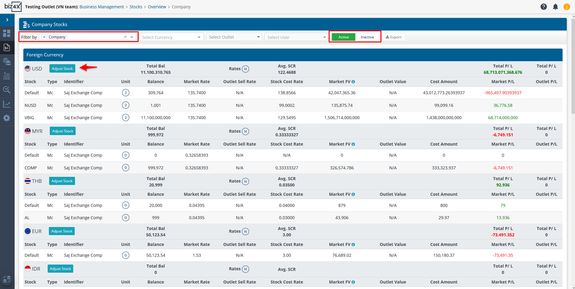
Select that and a screen will appear where you can choose which outlet/user stock you would like to adjust, credit or debit, the type of adjustment (purchase, sell, tax, commission), the amount, stock cost rate and add other remarks.